Laser Photo Wizard Features
With only a simple file open it is difficult to find a
photo to process. Many photographers used a separate program to review the images
and then used the Wizard to process the selected image. This will no longer be necessary
with the Compare Image feature. This feature will create large thumbnail images
for you to look at. You can drag any image to one of 4 review windows so that you
can compare even larger images. You can double click on the thumbnail or the image
in the compare window and it will be loaded as the image to process. This features
takes a few minutes to create the thumbnails but it is worth the wait.
The Pro Studio Version of Laser Photo Wizard has a custom
version of Green Screen Wizards Airbrush Editor that makes it easy to edit black
and white photos. It works best cleaning up sketch mode photos. The dithered photos
are difficult to edit because the pattern of dots is easily disturbed. You can use
the copy mode for these images and you can clear a background for text for dithered
images.
In Green Screen Wizard Skin Smoothing helps to remove blemishes and wrinkels and
give the skin a glow. What skin smoothing adds in the Laser Photo Wizard is the
ability to apply white makeup that makes faces lighter for a more pleasant output.
The Laser Photo Wizard has an powerful framing system. It lets you apply an inner
frame and an outer frame. If the outer frame is white then it can make the image
look like it is floating. You can choose Square , Oval, Heart or Jagged Frames.
The frame can be solid or you can load an image. The frames are added before the
effect so that they will be dithered or sketched depending on the effect selected.
In version 4 you can now use the framing system to vector cut the output. This makes
it very easy to create plaques on thin materials.
Sample that uses frame to cut output.
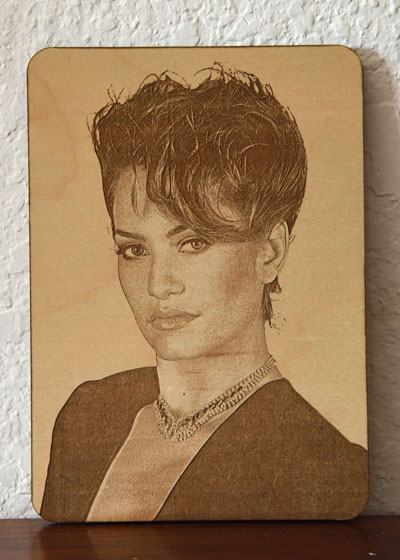
Lighting Effects let you emphasize areas of the photo, or create side lighting.
The example shows first the girl with no lighting then the butterfly lightened by
the circle lighting effect. The second photo shows sheet lighting, used best on
close up portraits
Often you would like to output letter and images to a Laser Engraver that are not connected. The connection
grid option makes it easy to do this. It is great for creating paper greeting cards
or window art.
Laser Photo Wizard gives you full flexibility to add annotation
or images to your output. With the image feature add logos, banners, or transparent
png files to a photo for engraving.
The Wizard gives your control of brightness, contrast and
saturation as well as independent control of the red ,green and blue balance. You
can use these controls to correct poorly exposed images or images with bad color
balance. They can also be use to fine tune the black and white conversion.
Scale, Placement and Rotate
It is important to fit the foreground to the background. The
Wizard give you control of the scale, placement and rotation of the images.
Overlays are png files with a transparent section. They can
be used to create elaborate frames for your work as well as add text to the image.
Often the image has to be moved and scaled to fit it the opening. You can create
your own overlays with Photoshop.
In the full version you can put 2 labels at 9 preselected
positions. The labels can be Xlarge, Large, Med, or Small. You can have them in
white or black in the Times Roman, Arial or Cursive font.
Generators
Generators are programs that generate files that can be used by a laser engraver use to create items. They are accessed by clicking on the Generator icon in the top bar.
So far we have 3 generators.
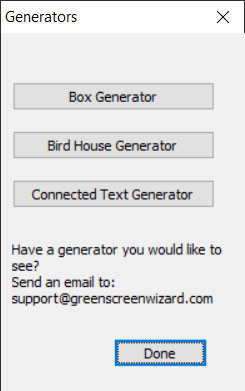 The Box Generator:
The Box Generator: this generator generates the sides of a box or tray.
The Birdhouse Generator: this generator generates the sides and top of a bird house.
Connected Text Generator this generated generates connected text and an outline to cut it out.